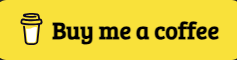Step-by-Step Guide to Auditing Compliance via ManageEngine Endpoint Central
Maintaining security and compliance is essential for any organization, and ManageEngine Endpoint Central provides a powerful solution for automating and streamlining this process. Here’s a detailed guide on how to audit your environment using Endpoint Central.
Step 1: Defining Compliance Policies
ManageEngine offers a range of predefined templates that align with industry standards such as CIS, NIST, GDPR, and HIPAA. You can choose these to meet regulatory requirements or create custom policies based on your organization’s unique needs.
To set this up:
– Go to Admin Console > Compliance Settings.
– Select a predefined template or customize your own policy.
– Include rules covering antivirus status, firewall configurations, patch updates, and software compliance.
Step 2: Scheduling Regular Audits
Automated scheduling ensures compliance checks are performed regularly across all endpoints. Here’s how to set it up:
– In the Compliance Policies section, assign policies to device groups (workstations, servers, etc.).
– Schedule the audit to run daily, weekly, or monthly depending on your risk level and compliance needs.
This ensures that all endpoints are audited at regular intervals without manual intervention, allowing continuous compliance monitoring.
Step 3: Mapping Compliance to Regulatory Standards
Endpoint Central allows you to map compliance policies to regulatory frameworks, such as ISO 27001, SOX, or GDPR. This mapping ensures that every aspect of your audit addresses key regulatory requirements, giving you a comprehensive view of your organization’s security posture.
– Select a relevant compliance framework.
– Customize the policy to meet specific audit requirements.
– Use the compliance dashboard to track non-compliance issues.
Step 4: Reviewing Compliance Audit Results
Once an audit is completed, Endpoint Central provides detailed reports that highlight compliance issues across endpoints. These reports show:
– Non-compliant configurations, such as missing patches or unauthorized software.
– Remedial actions required to address non-compliance.
– A compliance score for each endpoint, helping you prioritize remediation efforts.
To access the reports:
– Navigate to the Compliance Reports section.
– Review the list of compliant and non-compliant devices, along with details on what caused the failure.
Step 5: Remediation and Automation
For non-compliant endpoints, Endpoint Central allows you to automate remediation by:
– Deploying missing patches or enabling security settings.
– Running custom scripts to fix configuration issues.
Remediation can be scheduled or triggered immediately based on the severity of the issue. Automated remediation helps ensure compliance gaps are closed without manual intervention.
Step 6: Audit Log Tracking
Audit logs within Endpoint Central allow you to track changes made during the audit process. This feature is critical for audit trails, ensuring transparency and accountability during external or internal audits.
– Go to Audit Logs to see who made changes, when they were applied, and what modifications were done to the compliance policies.
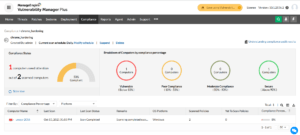
Conclusion: Automating Compliance with ManageEngine Endpoint Central
ManageEngine Endpoint Central offers a comprehensive, automated way to manage endpoint compliance, from policy creation to automated auditing and remediation. Regularly scheduling audits, reviewing detailed reports, and using built-in compliance mappings ensure that your organization stays compliant with critical regulatory standards, improving overall security and reducing risk.
By following this guide, you can efficiently audit and manage your organization’s compliance posture, ensuring continuous improvement and proactive remediation.
For more Cybersecurity related content Follow: Cyber Point Solution, Youtube